To set up offline maps before departure, choose a reliable app like Google Maps or Maps.me that allows easy downloading of regions. You’ll need to select and download maps for your key destinations and routes, ensuring you save only necessary areas to conserve device space. Make sure to update maps regularly and organize them for quick access. If you want practical steps to stay connected offline, keep exploring for detailed guidance.
Key Takeaways
- Choose a reliable offline map app like Google Maps or Maps.me that supports map downloads and offline navigation.
- Sign in to your device and access offline map options, then select and download specific regions needed for your trip.
- Identify key destinations and download only essential map areas to conserve storage space.
- Organize and regularly update your offline maps, deleting unused regions and backing up important data.
- Verify downloaded maps are current, test navigation offline before departure, and keep your app and device software updated.
Choosing the Right Mapping App for Offline Use

When selecting a mapping app for offline use, you need to contemplate which features are most important for your needs. First, verify the app allows you to download maps easily and store enough data for your trip. Look for ones with clear, detailed maps that include landmarks, trails, or points of interest relevant to your plans. Consider the app’s navigation features—does it offer turn-by-turn directions, voice guidance, or offline search? Battery consumption matters, so pick an app optimized for low power usage. Compatibility is key, too; make sure it works smoothly on your device’s operating system. Additionally, understanding how to Kia Tuning can help you optimize your vehicle’s performance, which is especially useful if you plan to explore remote areas where offline maps are essential. It’s also wise to choose an app with offline map updates to ensure your navigation data remains accurate over time. Evaluating map detail levels can further improve your navigation experience in diverse environments.
Planning Your Route and Areas to Download
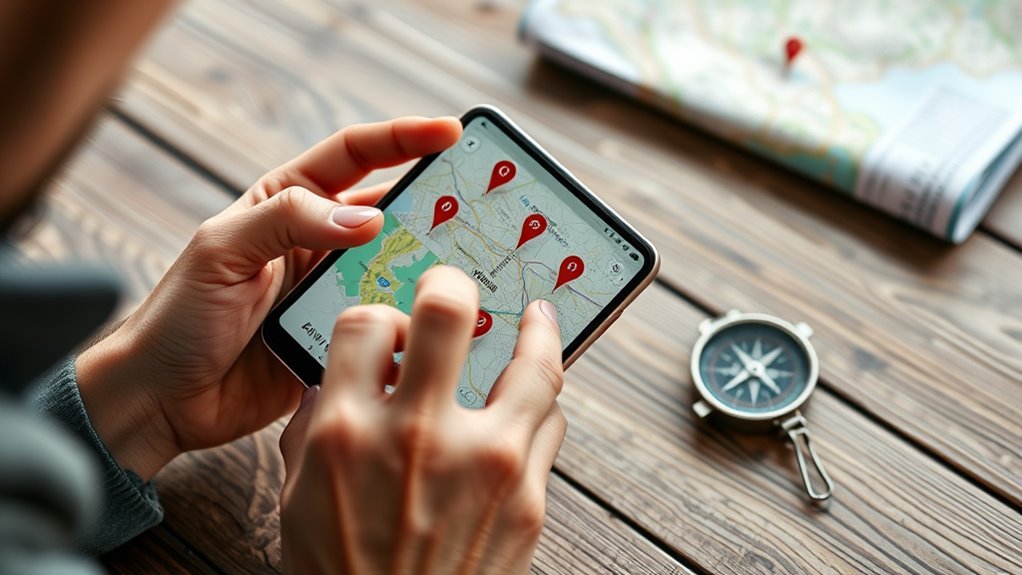
Start by identifying your key destinations so you know which areas to prioritize. Then, select the essential map regions that cover these locations without overloading your device. Finally, determine your download priorities to guarantee you have offline access to the most important routes and landmarks. To ensure the maps stay current, consider updating your maps regularly so you always have the latest information.
Identify Key Destinations
To effectively plan your offline maps, you need to identify your key destinations and the areas you’ll visit most frequently. This step guarantees you download relevant maps, saving storage space and avoiding unnecessary data. Think about places like your hotel, main attractions, transit hubs, and restaurants. Prioritize areas based on travel plans, daily routines, and potential detours. Use the table below to categorize destinations:
| Destination Type | Example Locations | Priority Level |
|---|---|---|
| Accommodation | Hotel, Airbnb | High |
| Attractions | Museums, parks | Medium |
| Transit | Bus stations, train stops | High |
| Dining | Restaurants, cafes | Low |
Additionally, consider Vetted biking routes if you plan to explore the city on a bicycle, ensuring safety and efficiency during your rides. Planning your routes and areas to download helps you optimize your navigation experience and ensures you have access to vital information even without internet connectivity. Being aware of expiration of digital maps can help you keep your offline resources up to date, avoiding outdated or incomplete navigation data.
Select Essential Map Areas
Have you considered planning your route before downloading maps? Identifying the areas you’ll visit helps you choose which maps to save offline. Focus on essential locations like your accommodation, main attractions, and transportation hubs. Think about the entire journey, including side trips or areas with limited internet access. Avoid downloading unnecessary regions to conserve storage space and keep your device running smoothly. Use online tools or route planners to map out your trip, marking key areas. This proactive approach not only saves you time but also prevents cluttering your device with unneeded maps. Being selective now saves you time and storage later, providing reliable navigation when you need it most. Properly selecting areas ensures a smoother, stress-free travel experience offline. Additionally, understanding cookie types can help you manage your privacy preferences during online planning sessions. Incorporating knowledge about Gold IRA options can also remind you to consider secure and reliable sources for any financial planning related to your travels or investments. Recognizing the importance of soulmate angel numbers can give you insights into your personal journey, making your travel experience more meaningful and aligned with your spiritual growth. Moreover, familiarizing yourself with privacy policies can help you navigate online map services safely and confidently.
Determine Download Priorities
Planning your route helps determine which maps to download first. Focus on the areas you’ll visit most or have limited internet access for. Prioritize neighborhoods, towns, or landmarks that are central to your trip. If you’re exploring multiple regions, consider downloading larger regions or entire cities to avoid repeated downloads later. Think about your daily itinerary—download maps for your accommodation, transportation hubs, and key attractions first. For areas with complex street layouts, ensure detailed maps are available offline. Use your navigation app’s features to mark or list these priorities. Additionally, understanding Hours Today List can help you plan around store hours if you need to pick up supplies or stop at specific locations during your trip. Familiarizing yourself with offline map features can further enhance your navigation experience. Incorporating biodiversity considerations, such as including green spaces or natural landmarks, can also make your route more engaging and environmentally conscious. Being aware of map update frequency can help ensure your offline maps remain current and reliable during your trip. By organizing your downloads this way, you minimize data usage and guarantee critical areas are accessible offline, making your trip smoother and stress-free.
Downloading Maps on Google Maps

To download maps on Google Maps, you need to select the areas you want to save for offline use. Once you’ve chosen your regions, you can easily save them to access without an internet connection. This process guarantees you have maps ready whenever you need them, even in areas with limited connectivity. Remember to check the location settings before your trip to ensure your device is prepared for offline navigation. Incorporating data privacy considerations can help protect your information while using offline maps. Additionally, understanding cookie management can improve your overall online experience while planning your trip. Being aware of time zone differences can also assist in coordinating your travel schedule effectively.
Selecting Map Areas
Selecting the map areas you want to download on Google Maps is straightforward once you know where to tap. First, open the app, tap your profile picture, then select “Offline maps.” Tap “Select your own map,” and pinch or drag to choose the area you want. Adjust the rectangle to cover the region you need, making certain it’s not too large to download easily. Here’s a quick guide:
| Step | Action | Tip |
|---|---|---|
| 1 | Tap profile & Offline maps | Access offline map options |
| 2 | Choose “Select your own map” | Custom selection |
| 3 | Adjust rectangle | Cover main areas, avoid excess data |
| 4 | Confirm selection | Tap “Download” |
| 5 | Wait for download | Ensure stable internet connection |
This method lets you focus on essential regions, saving storage and download time. Additionally, being familiar with map customization options can help you tailor downloads even more precisely to your needs. Exploring storage management tips ensures you optimize your device’s capacity for offline maps.
Saving for Offline Use
After adjusting the map area to cover the regions you want, saving maps for offline use is simple. Open Google Maps on your device and verify you’re signed in. Tap the menu icon or your profile picture, then select “Offline maps” or “Offline”. Tap “Select your own map” or “Custom map”. Zoom in and out to frame the area you want to save; the app will automatically set the boundaries. Tap “Download” to save the map. Keep in mind, larger areas take more space and time to download. Once downloaded, you can access these maps even without an internet connection. Make sure your device has enough storage, and update offline maps periodically for the latest information. Additionally, offline map storage is a crucial aspect to consider for effective navigation, especially considering the importance of map data updates to ensure accuracy and reliability. Regularly refreshing your offline maps helps maintain the most current map accuracy, which is vital for safe and efficient travel.

Maps.me is an efficient app for offline navigation, allowing you to explore new areas without relying on an internet connection. Once you’ve downloaded your maps, open the app to access detailed city layouts, landmarks, and routes. Use the search bar to find specific locations quickly. Tap on a place to view its details or set it as a destination by selecting the navigation option. You can also bookmark favorite spots for easy access later. The app provides clear, step-by-step directions with visual cues, making it simple to follow your route. Since all data is stored offline, you won’t worry about roaming charges or losing signal. Maps.me ensures you stay oriented and confident during your travels, even in remote areas. Additionally, understanding industry trends can help you maximize the app’s features for your navigation needs. Maintaining an awareness of technology advancements can further enhance your offline navigation experience.
Organizing and Managing Your Offline Maps

Once you’ve downloaded your offline maps with Maps.me, organizing and managing them effectively can save you time and hassle during your travels. Start by creating folders or labels within the app to categorize maps by region or country. This way, you can quickly locate the maps you need without scrolling through a long list. Regularly review your stored maps and delete those you no longer need to free up storage space. Keep track of updates or new maps you might require later, and consider backing up your saved maps periodically to avoid data loss. Additionally, familiarize yourself with how to rename or move maps within the app for easier access. Proper organization guarantees smoother navigation and helps you stay focused on your trip without unnecessary distractions. Understanding offline map management can further enhance your experience and ensure you always have the necessary maps ready at hand. Efficient management also involves being aware of privacy policy considerations, such as how your data and map usage information might be handled by the app. Moreover, staying informed about power consumption can help you optimize your device’s battery life while using offline maps during your journey.
Updating Offline Maps for Accuracy

To guarantee your offline maps remain accurate and reliable, regularly updating them is essential. Outdated maps can lead to wrong directions or missed landmarks. Check for updates before each trip or when you notice map discrepancies. Most apps offer automatic update prompts or manual refresh options. Keep your device connected to Wi-Fi during updates to save data. Here’s a quick overview:
| Step | Action | Benefit |
|---|---|---|
| Check for updates | Open map app and look for update prompts | Ensures latest info available |
| Download updates | Tap to download and install | Maintains map accuracy |
| Verify updates | Confirm version or date | Ensures maps are current |
| Regularly refresh | Set reminders for updates | Prevents outdated info |
| Keep data connected | Use Wi-Fi during updates | Avoids extra charges |
Regular updates keep your offline maps dependable wherever you go. Staying informed about map accuracy can prevent navigational issues during your travels. Additionally, some map apps incorporate real-time traffic updates, enhancing your route planning for smoother journeys.
Tips for Navigating Without Internet Connectivity

Traveling without internet connectivity requires preparation and the right tools. Before you set out, familiarize yourself with your offline maps and plan your route. Keep an eye on your battery life, as navigation apps can drain power quickly. Use the following tips to stay on track:
- Always have a fully charged device and carry a portable charger.
- Download relevant offline maps for all areas you’ll visit.
- Familiarize yourself with landmarks and alternative routes.
- Regularly check your location on the map to avoid getting lost.
- Keep a physical map or printed directions as a backup.
Troubleshooting Common Offline Map Issues
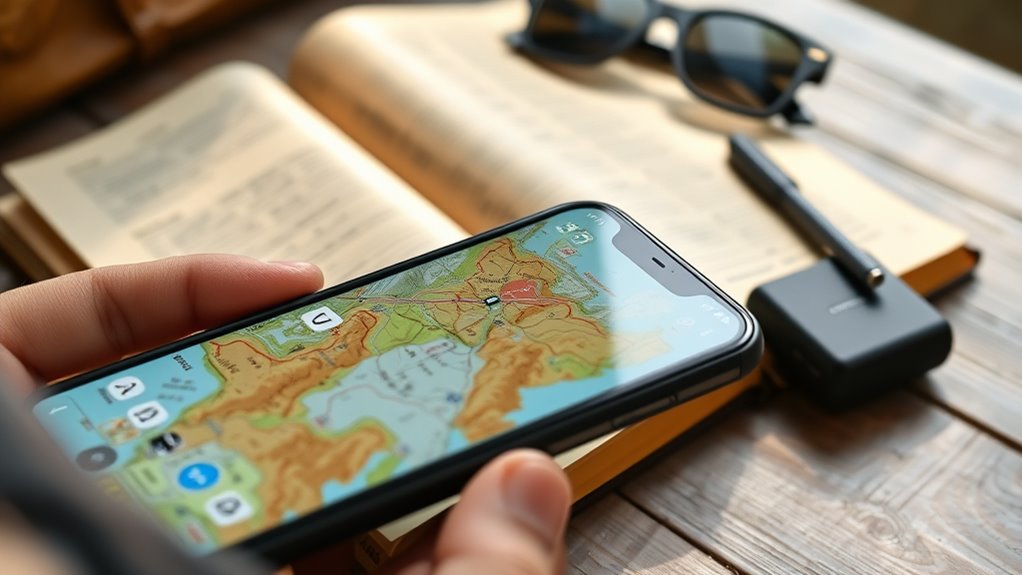
When offline maps don’t load correctly or display outdated information, troubleshooting becomes essential to get back on track. First, check if your map data is up to date; outdated files can cause inaccuracies. Make sure you’ve downloaded the correct region and haven’t exceeded storage limits. Restart your device to refresh the app’s cache. If maps still won’t load, verify your device’s GPS permissions and internet connection during download. Sometimes, app updates or bugs cause issues—try updating or reinstalling the map app. Clear the app cache if possible. Finally, confirm that your device’s date and time are accurate, as incorrect settings can interfere with map functioning. By systematically troubleshooting, you can resolve most offline map issues and ensure reliable navigation during your trip.
Frequently Asked Questions
How Much Storage Space Do Offline Maps Typically Require?
Offline maps usually take up between 100 MB and 2 GB of storage, depending on the app and the area you download. If you’re planning to explore a large region or multiple cities, expect to use more space. Smaller areas like neighborhoods or parks require less. To avoid running out of storage, check your device’s available space and select only the maps you really need for your trip.
Can I Use Offline Maps Across Multiple Devices?
Imagine you’re exploring a new city with your tablet and smartphone. You might wonder if offline maps sync across devices. Typically, no; maps are stored locally, so you need to download them separately on each device. For example, if you download offline maps on your phone, they won’t automatically appear on your tablet. To have maps on multiple devices, you must download and set them up individually.
Are Offline Maps Available for All Countries and Regions?
Offline maps are available for many countries and regions, but not all. You can usually find detailed maps for popular destinations, cities, and tourist areas. However, coverage might be limited in remote or less-traveled locations. To make certain you have what you need, check the specific map provider’s coverage before your trip. This way, you won’t face surprises when maneuvering in unfamiliar places.
How Do I Ensure My Offline Maps Stay Updated Automatically?
You want your offline maps to stay updated automatically, which is essential for accurate navigation. To do this, make sure your device is connected to Wi-Fi regularly, and enable automatic updates in your map app’s settings. Check that the app has permission to run in the background. Keep your app updated to benefit from the latest features and improvements, so your maps remain current without manual intervention.
What Should I Do if Offline Maps Are Not Loading Correctly?
If your offline maps refuse to load, it’s like trying to find your way through a maze with a blindfold! First, restart your device; sometimes, that’s all it takes. Check your internet connection to verify the maps are fully downloaded. Clear app cache or reinstall the app if needed. Make sure your device’s storage isn’t full. These simple steps can turn your map confusion into a smooth navigation adventure.
Conclusion
Think of your offline maps as a trusted compass guiding you through uncharted territory. By preparing ahead, you hold the key to endless adventures without losing your way. Just as a lighthouse lights the path in darkness, your stored maps illuminate your journey when connectivity fades. Embrace the freedom of exploration, knowing you’re always equipped to navigate. With your offline maps as your guiding star, every destination becomes an open door waiting to be discovered.









